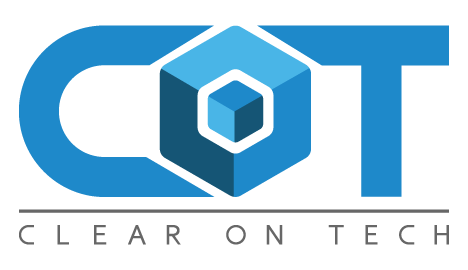If you’re troubleshooting some of the more difficult problems that you can have on a Mac, a good place to look are the System & Kernel Logs contained within Console app. Unfortunately there are times when you can’t access Console either because you are remotely troubleshooting, in SingleUser Mode, or even because the log files have grown so large that it actually starts crashing Console.app.
If you’re in this situation and want to follow your Console system log from the command line, here’s all you need to type:
tail -f /var/log/system.log
You can do the same with the kernel log, which is great if you’re troubleshooting hardware and connectivity issues:
tail -f /var/log/kernel.log
The tail -f command allows the specified file to be read and printed to your screen in a live stream. There are plenty of other log files you can follow contained within /var/log but the above two are generally the most useful for troubleshooting purposes.
You could also combine these commands with GeekTool if you want to see system log activity directly on your Mac OS X desktop.
Leave A Comment
Related Posts
Category: Hardware
This EleTab Dual Monitor Mount stand gives you back your desk by eliminating the stands from both of your monitors. This EleTab Dual Monitor [...]
Category: Hardware
I've been a fan of Dell monitors for a while now, currently I use three Dell Monitors connected to a Mac mini. Two of them [...]
Category: General
A client had been maintaining their own WordPress website and decided to update the Elementor Pro plugin. Now, the site had not been touched [...]